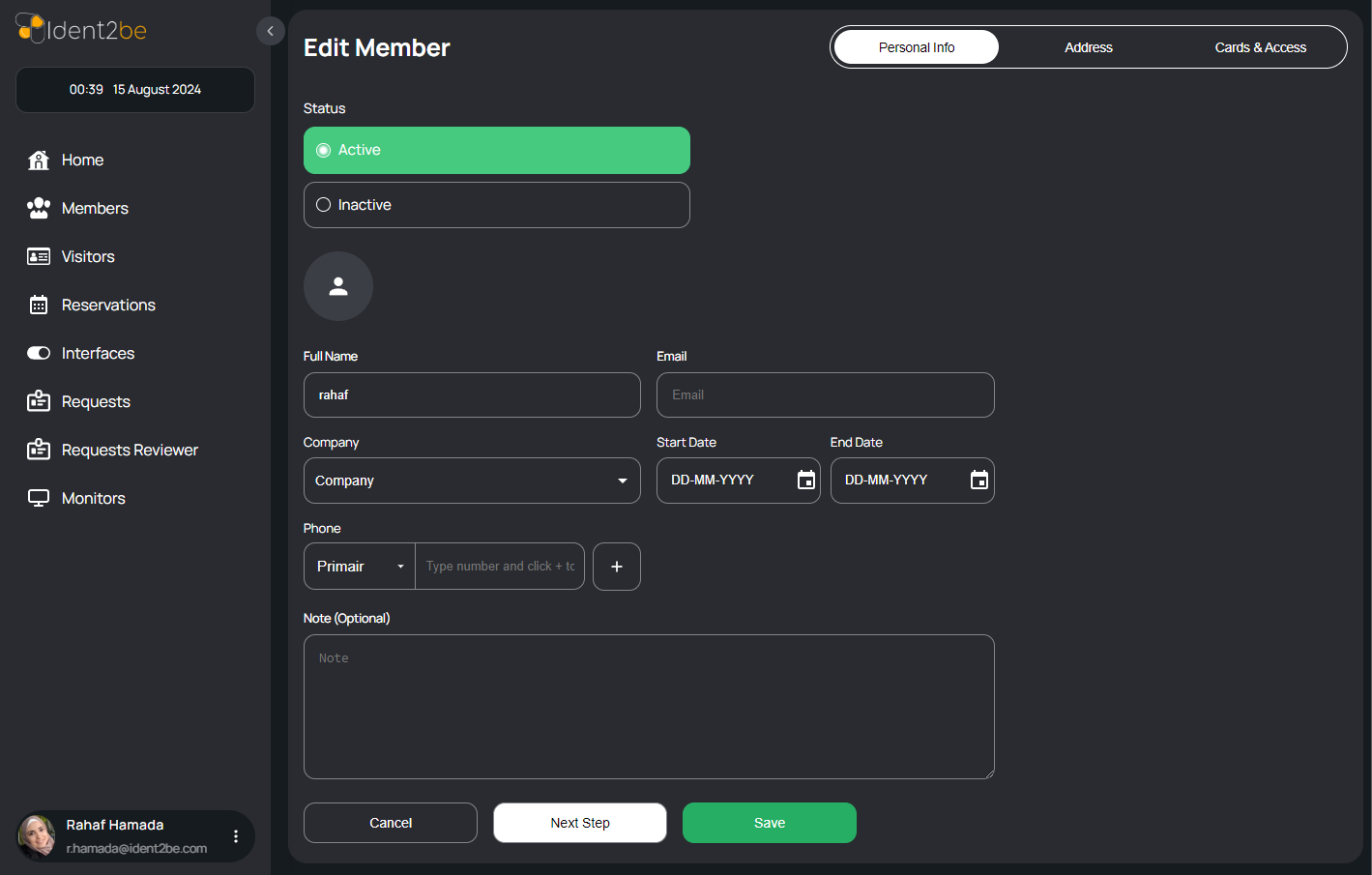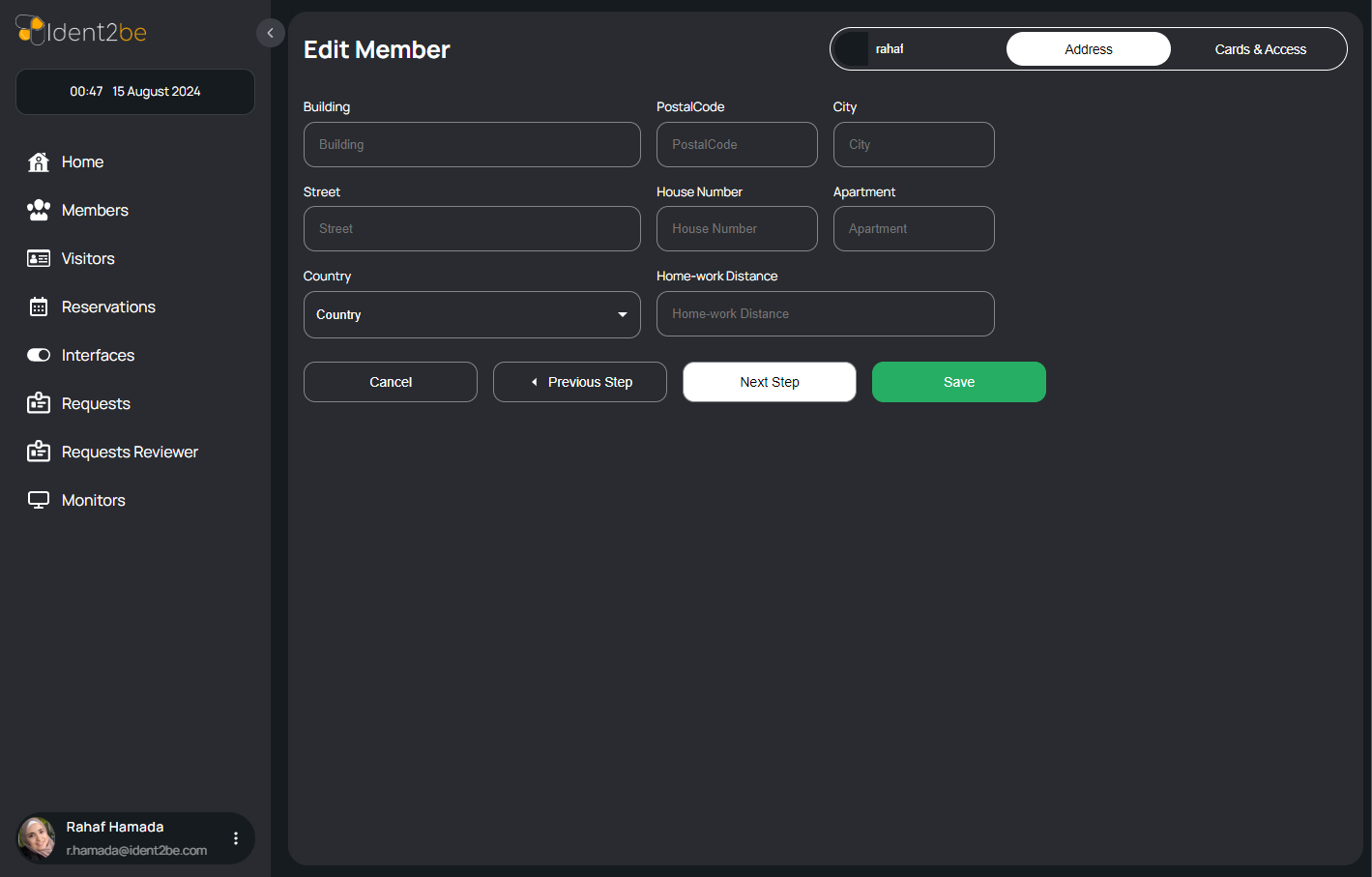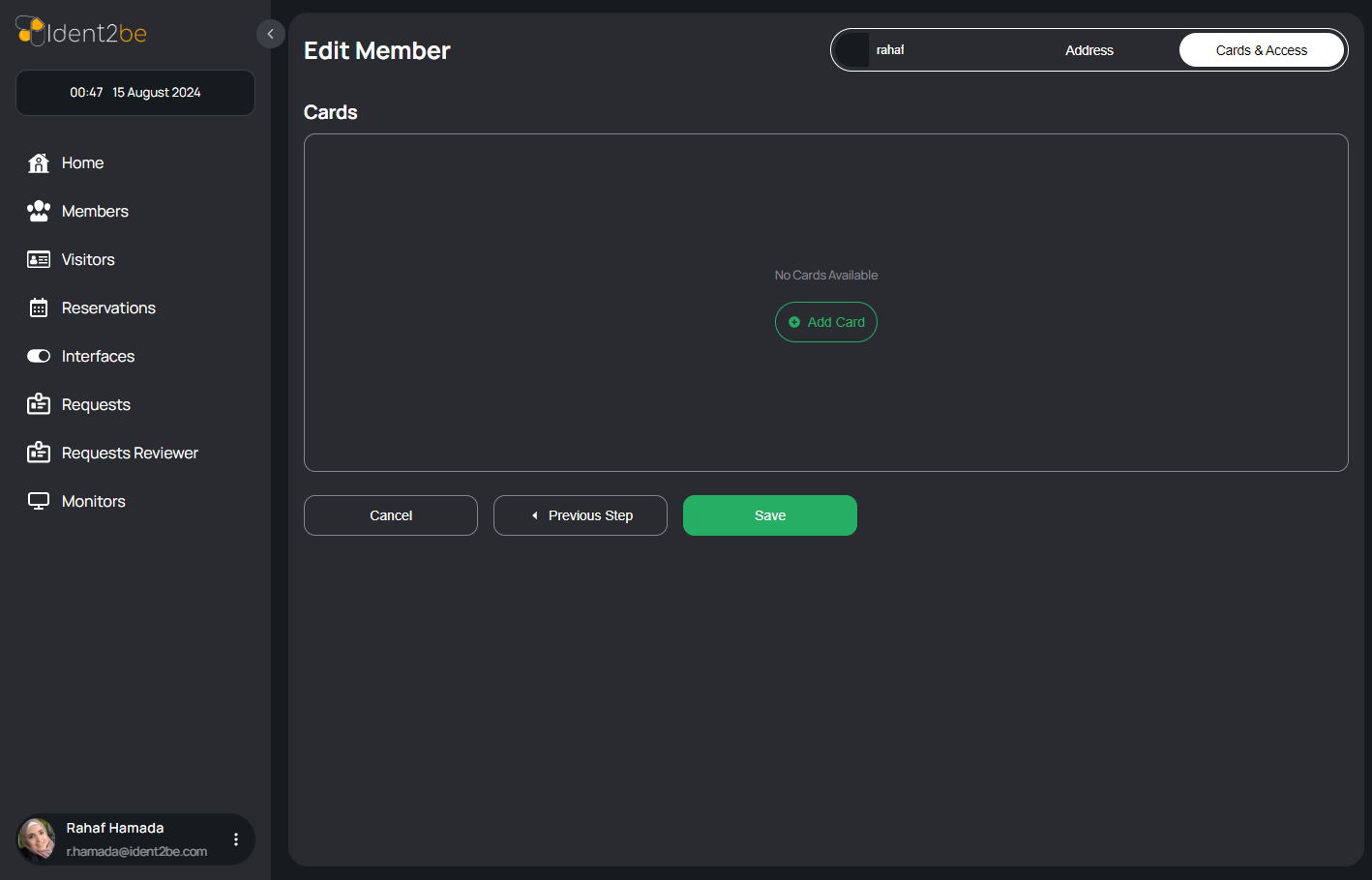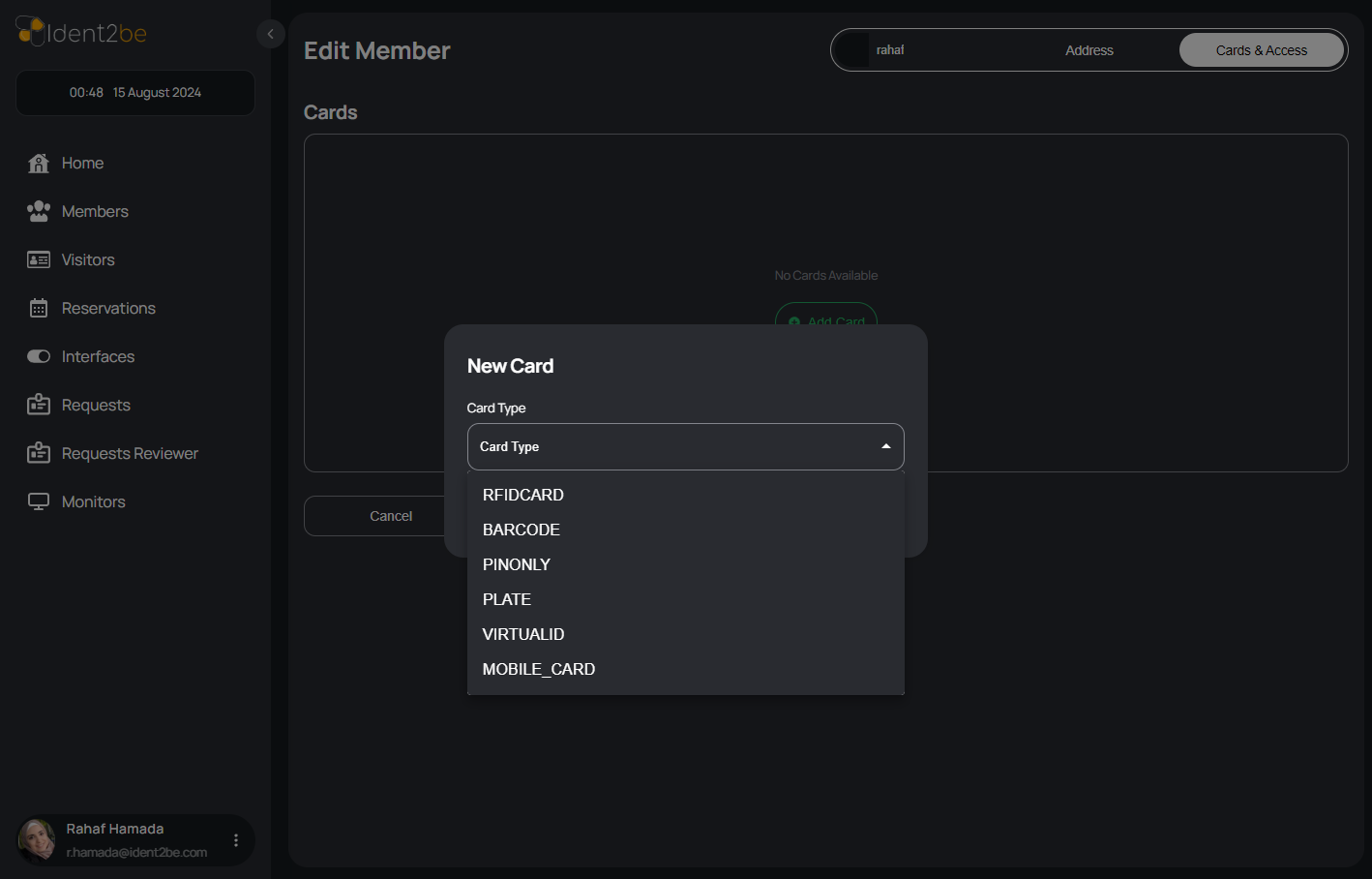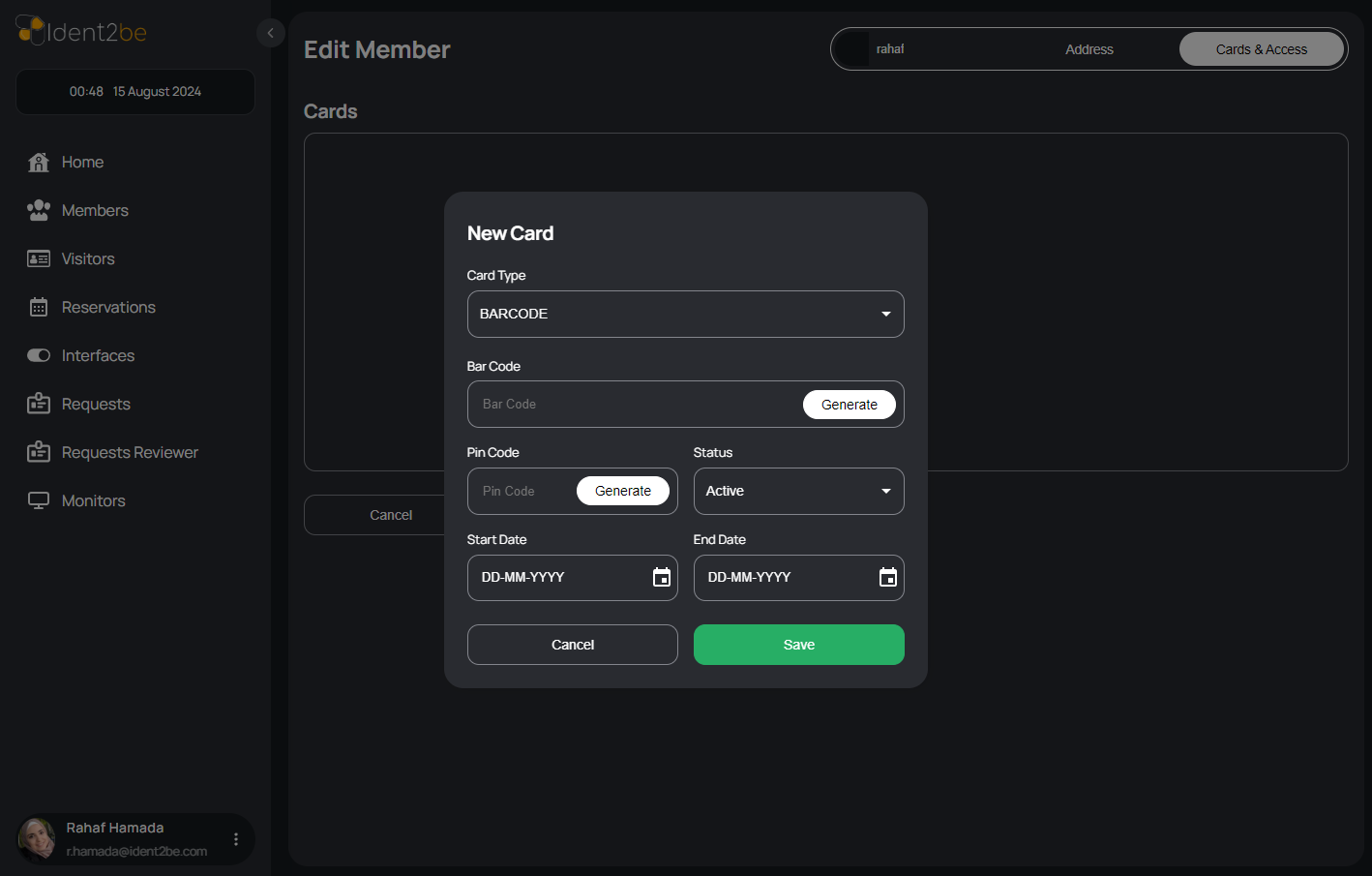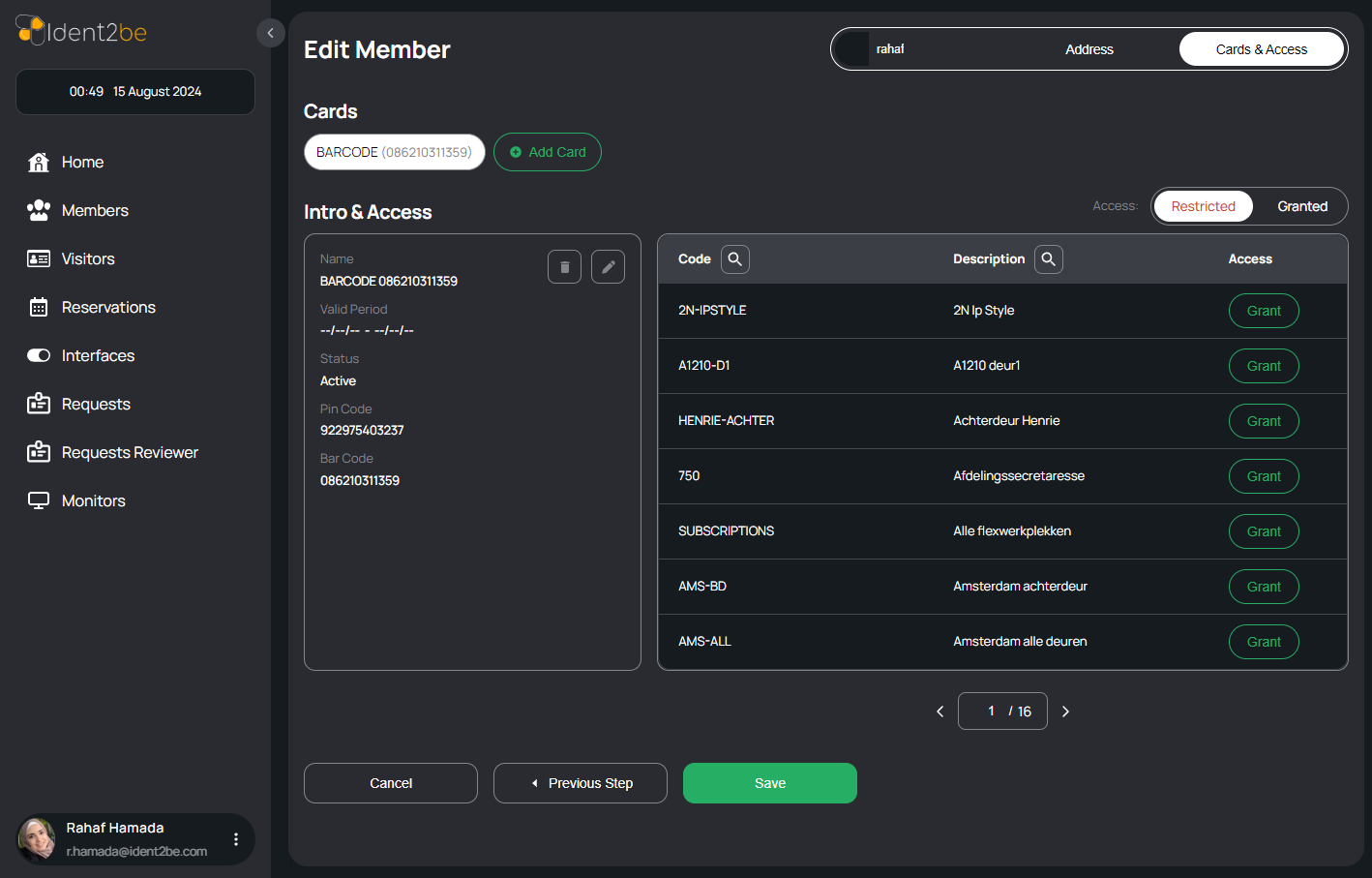Update Member: verschil tussen versies
(Nieuwe pagina aangemaakt met 'ewrewfsfer') |
|||
| (Een tussenliggende versie door dezelfde gebruiker niet weergegeven) | |||
| Regel 1: | Regel 1: | ||
| − | + | ==Update Member Page Overview== | |
| + | |||
| + | The "Update Member" page in your application allows users to modify and update the information of an existing company member. Similar to the "Add Member" page, it is divided into three primary tabs: Personal Info, Address, and Cards & Access. Each tab provides fields for editing and updating the member's details, ensuring that all information remains current and accurate. | ||
| + | |||
| + | ==Personal Info Tab== | ||
| + | [[Bestand:update-member.png]] | ||
| + | |||
| + | This tab is where users can update the fundamental details of the member. The fields available for modification include: | ||
| + | |||
| + | <ul> | ||
| + | <li><strong>Status:</strong> An option to change the member's status between "Active" and "Inactive."</li> | ||
| + | <li><strong>Full Name:</strong> A text input field where the full name of the member can be edited.</li> | ||
| + | <li><strong>Email:</strong> A field to update the member's email address.</li> | ||
| + | <li><strong>Company:</strong> A dropdown menu to change the company the member is associated with, if necessary.</li> | ||
| + | <li><strong>Phone:</strong> A section where existing phone numbers can be updated or new numbers added. Users can also remove outdated numbers.</li> | ||
| + | <li><strong>Start Date:</strong> A date picker to modify the start date of the member’s association with the company.</li> | ||
| + | <li><strong>End Date:</strong> A date picker to adjust the end date of the member's association (if applicable).</li> | ||
| + | <li><strong>Note (Optional):</strong> A text area where additional notes or comments about the member can be updated or added.</li> | ||
| + | </ul> | ||
| + | This tab allows for the comprehensive updating of all basic details associated with the member, ensuring their profile remains accurate. | ||
| + | |||
| + | ==Address Tab== | ||
| + | [[Bestand:update-member2.png]] | ||
| + | |||
| + | The Address tab provides fields for editing the member’s residential or workplace address. The editable fields include: | ||
| + | |||
| + | <ul> | ||
| + | <li><strong>Building:</strong> A field to update the building name or number where the member resides or works.</li> | ||
| + | <li><strong>Street:</strong> A field to change the street name of the member's address.</li> | ||
| + | <li><strong>Postal Code:</strong> A field to modify the postal code corresponding to the member's location.</li> | ||
| + | <li><strong>City:</strong> A field to update the city in which the member resides.</li> | ||
| + | <li><strong>Apartment:</strong> An optional field to update the apartment number if applicable.</li> | ||
| + | <li><strong>House Number:</strong> A field to edit the house number associated with the address.</li> | ||
| + | <li><strong>Country:</strong> A dropdown menu to select a new country of residence if the member has relocated.</li> | ||
| + | <li><strong>Home-Work Distance:</strong> An optional field to update the distance between the member's home and workplace.</li> | ||
| + | </ul> | ||
| + | This tab ensures that any changes to the member’s location are accurately reflected in their profile. | ||
| + | |||
| + | ==Cards & Access Tab== | ||
| + | [[Bestand:update-member3.png]] | ||
| + | |||
| + | This tab is used to manage and update the cards and access rights associated with the member. The fields and functionalities available for editing include: | ||
| + | |||
| + | <ul> | ||
| + | <li><strong>Card List:</strong> A dropdown list where all cards associated with the member are displayed. Users can select a card to edit its details.</li> | ||
| + | <li><strong>Edit Card Information:</strong> Options to update card details such as card number, type, and issue date.</li> | ||
| + | <li><strong>Card Status:</strong> An option to change the status of the card to either active or inactive.</li> | ||
| + | <li><strong>Access Level:</strong> A dropdown or set of options to modify the level of access the card grants the member within the company's premises or systems.</li> | ||
| + | <li><strong>Add New Card:</strong> An option to add a new card, if necessary.</li> | ||
| + | </ul> | ||
| + | |||
| + | [[Bestand:update-member4.png]] | ||
| + | [[Bestand:update-member5.png]] | ||
| + | [[Bestand:update-member6.png]] | ||
| + | |||
| + | This tab is essential for managing and updating the physical and digital access rights of the member, ensuring they have the appropriate permissions as per their current role or status within the company. | ||
| + | |||
| + | == How To Edit Member == | ||
| + | <ul> | ||
| + | <li> | ||
| + | <strong>Personal Info Tab</strong>: This tab holds info for the member (full name and email are required). | ||
| + | </li> | ||
| + | <li> | ||
| + | <strong>Address Tab</strong>: This tab holds member address tab. | ||
| + | </li> | ||
| + | <li> | ||
| + | <strong>Cards & Access</strong>: | ||
| + | <ul> | ||
| + | <li> | ||
| + | <strong>Add Card Button</strong>: In this tab you add cards to the member by pressing add card then a popup will be opened. | ||
| + | </li> | ||
| + | <li> | ||
| + | <strong>New Card Popup</strong>: In this popup you choose card type and insert data for this card ( card number is required ). | ||
| + | </li> | ||
| + | <li> | ||
| + | <strong>Card Details</strong>: In this section you can see card details you added and can add access to this card in the table at the right. | ||
| + | </li> | ||
| + | <li> | ||
| + | <strong>Card Details Actions</strong>: In card details section you have edit icon to edit this card and delete icon to delete this card. | ||
| + | </li> | ||
| + | </ul> | ||
| + | </li> | ||
| + | </ul> | ||
| + | |||
| + | ==Summary== | ||
| + | The "Update Member" page is a critical tool for maintaining accurate and up-to-date member information. By organizing the update process into three distinct tabs—Personal Info, Address, and Cards & Access—the page ensures that users can easily and efficiently modify a member’s profile. This structure helps in keeping the company’s member database current, supporting effective management and operational efficiency. | ||
Huidige versie van 25 aug 2024 om 17:41
Inhoud
Update Member Page Overview
The "Update Member" page in your application allows users to modify and update the information of an existing company member. Similar to the "Add Member" page, it is divided into three primary tabs: Personal Info, Address, and Cards & Access. Each tab provides fields for editing and updating the member's details, ensuring that all information remains current and accurate.
Personal Info Tab
This tab is where users can update the fundamental details of the member. The fields available for modification include:
- Status: An option to change the member's status between "Active" and "Inactive."
- Full Name: A text input field where the full name of the member can be edited.
- Email: A field to update the member's email address.
- Company: A dropdown menu to change the company the member is associated with, if necessary.
- Phone: A section where existing phone numbers can be updated or new numbers added. Users can also remove outdated numbers.
- Start Date: A date picker to modify the start date of the member’s association with the company.
- End Date: A date picker to adjust the end date of the member's association (if applicable).
- Note (Optional): A text area where additional notes or comments about the member can be updated or added.
This tab allows for the comprehensive updating of all basic details associated with the member, ensuring their profile remains accurate.
Address Tab
The Address tab provides fields for editing the member’s residential or workplace address. The editable fields include:
- Building: A field to update the building name or number where the member resides or works.
- Street: A field to change the street name of the member's address.
- Postal Code: A field to modify the postal code corresponding to the member's location.
- City: A field to update the city in which the member resides.
- Apartment: An optional field to update the apartment number if applicable.
- House Number: A field to edit the house number associated with the address.
- Country: A dropdown menu to select a new country of residence if the member has relocated.
- Home-Work Distance: An optional field to update the distance between the member's home and workplace.
This tab ensures that any changes to the member’s location are accurately reflected in their profile.
Cards & Access Tab
This tab is used to manage and update the cards and access rights associated with the member. The fields and functionalities available for editing include:
- Card List: A dropdown list where all cards associated with the member are displayed. Users can select a card to edit its details.
- Edit Card Information: Options to update card details such as card number, type, and issue date.
- Card Status: An option to change the status of the card to either active or inactive.
- Access Level: A dropdown or set of options to modify the level of access the card grants the member within the company's premises or systems.
- Add New Card: An option to add a new card, if necessary.
This tab is essential for managing and updating the physical and digital access rights of the member, ensuring they have the appropriate permissions as per their current role or status within the company.
How To Edit Member
- Personal Info Tab: This tab holds info for the member (full name and email are required).
- Address Tab: This tab holds member address tab.
-
Cards & Access:
- Add Card Button: In this tab you add cards to the member by pressing add card then a popup will be opened.
- New Card Popup: In this popup you choose card type and insert data for this card ( card number is required ).
- Card Details: In this section you can see card details you added and can add access to this card in the table at the right.
- Card Details Actions: In card details section you have edit icon to edit this card and delete icon to delete this card.
Summary
The "Update Member" page is a critical tool for maintaining accurate and up-to-date member information. By organizing the update process into three distinct tabs—Personal Info, Address, and Cards & Access—the page ensures that users can easily and efficiently modify a member’s profile. This structure helps in keeping the company’s member database current, supporting effective management and operational efficiency.