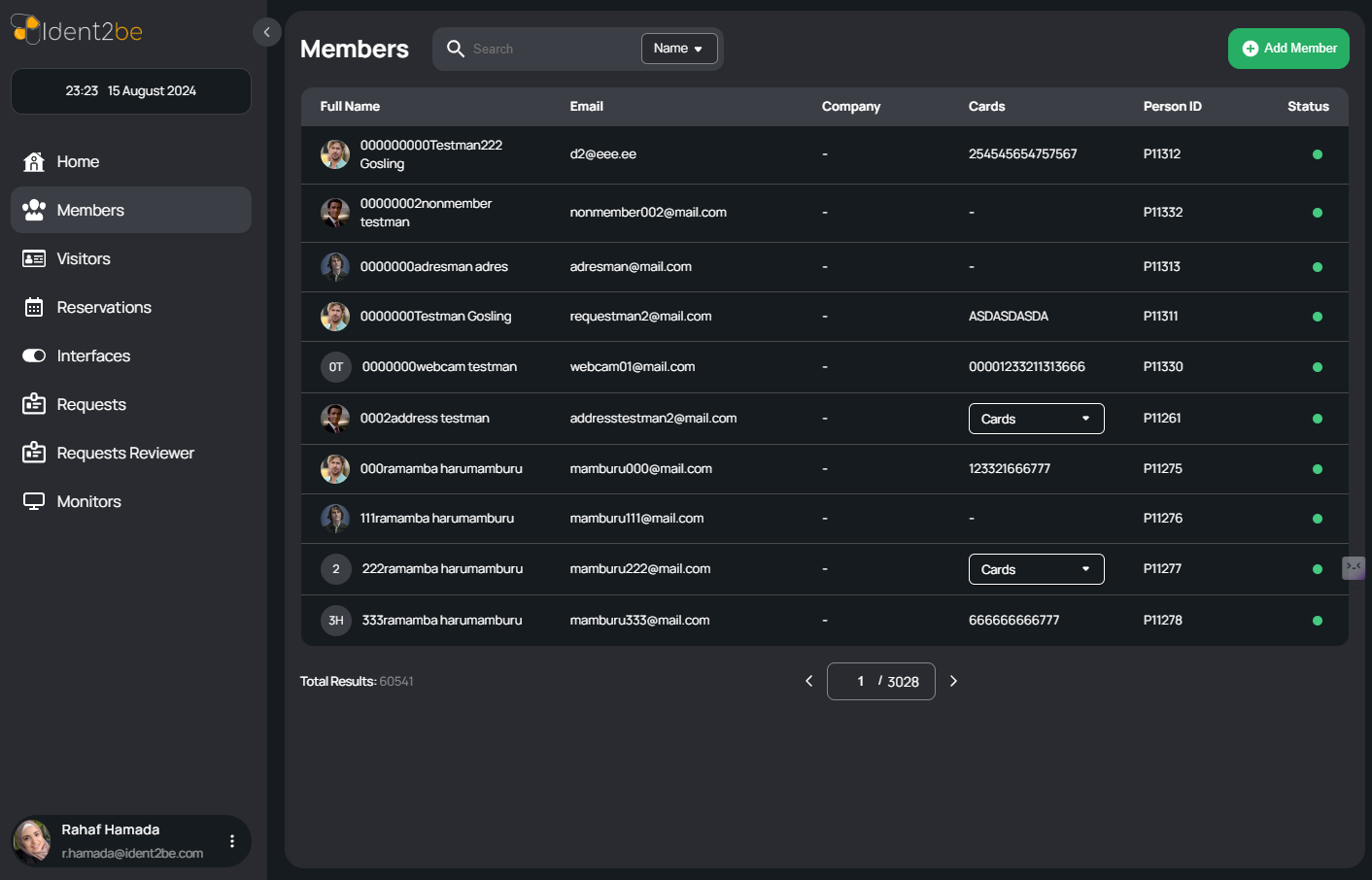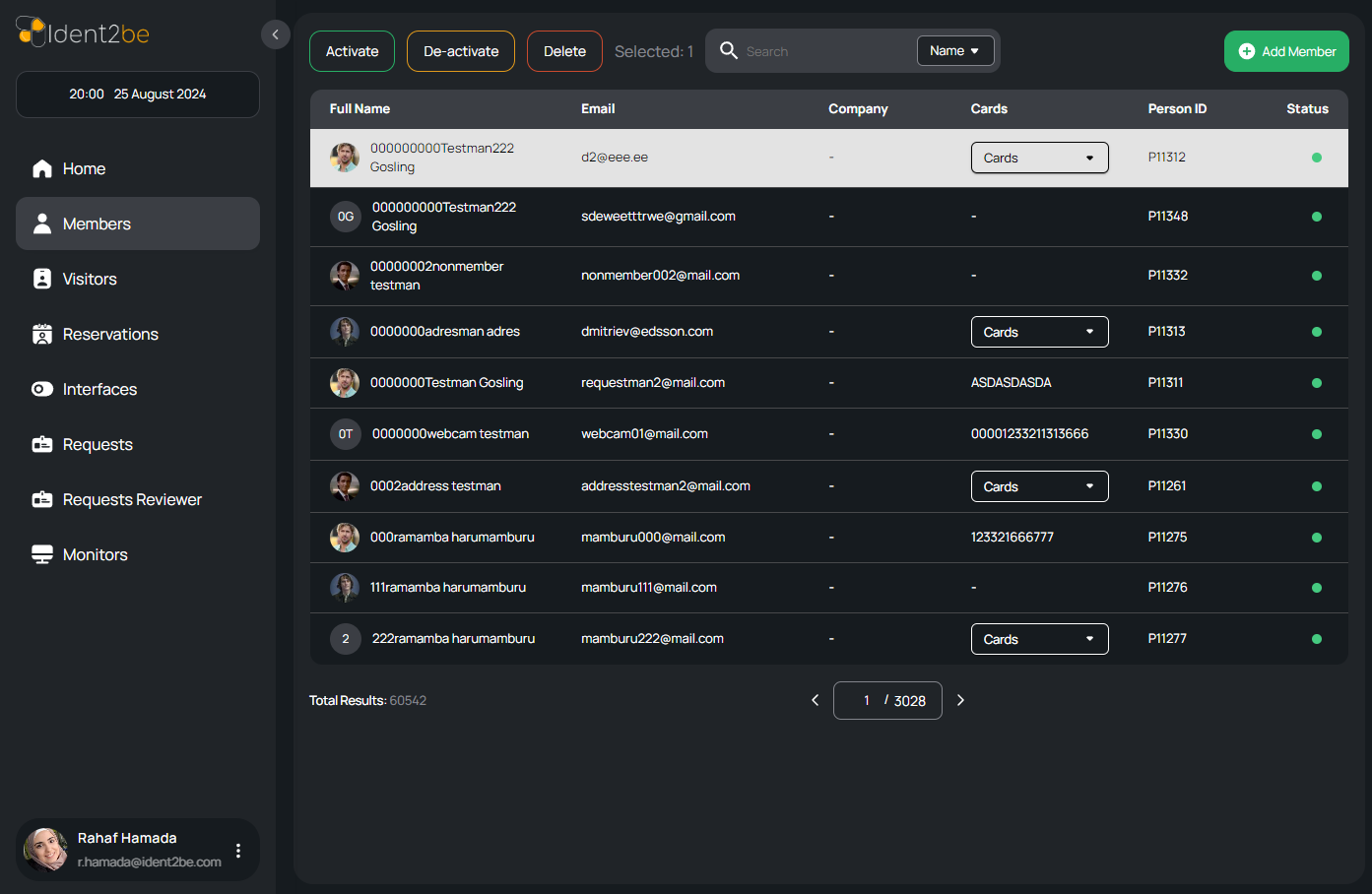Members: verschil tussen versies
| Regel 27: | Regel 27: | ||
<li>Delete: The delete option permanently removes the member from the company’s records.</li> | <li>Delete: The delete option permanently removes the member from the company’s records.</li> | ||
</ul> | </ul> | ||
| + | |||
| + | [[Bestand:members2.png]] | ||
== Add Member Functionality == | == Add Member Functionality == | ||
| Regel 33: | Regel 35: | ||
== Pagination and Search == | == Pagination and Search == | ||
Given the potentially large number of members, the page includes pagination controls at the bottom, allowing users to navigate through the list. A search bar at the top further enhances usability by enabling quick filtering of members based on their name or other criteria. | Given the potentially large number of members, the page includes pagination controls at the bottom, allowing users to navigate through the list. A search bar at the top further enhances usability by enabling quick filtering of members based on their name or other criteria. | ||
| + | |||
| + | == How To Interact With Members Actions == | ||
| + | <ul> | ||
| + | <li> | ||
| + | <strong>Add Member Button</strong>: Press it to got to the add member page to add new member. | ||
| + | <strong>Member Selection</strong>: When you select any member three actions while be shown in the page header. | ||
| + | <strong>Activate Member</strong>: Press it to activate member status. | ||
| + | <strong>Deactivate Member</strong>: Press it to de-activate member status. | ||
| + | <strong>Delete Member</strong>: Press it to delete member. | ||
| + | </li> | ||
| + | </ul> | ||
Versie van 25 aug 2024 om 17:14
The Members page is a crucial component of the application, offering a comprehensive view and management of all company members. The page is structured around a searchable and sortable table, making it easy to locate and manage individual members.
Inhoud
Members List
The main feature of this page is a table that lists all company members, displaying essential information in columns:
- Full Name: Shows the full name of the member, often accompanied by a profile picture.
- Email: Lists the member's email address, providing a direct means of communication.
- Company: Displays the company name, if applicable.
- Cards: Some members may have a dropdown list of cards associated with them, which can include access cards or other identification tools.
- Person ID: A unique identifier assigned to each member.
- Status: Indicates the current status of the member, such as active or inactive, typically shown with a green dot for active members.
Member Actions
When a specific member is selected from the table, three actions become available:
- Activate: This option is used to activate the member if they are currently inactive.
- Deactivate: This action allows an admin to deactivate the member, effectively suspending their access or membership status.
- Delete: The delete option permanently removes the member from the company’s records.
Add Member Functionality
At the top of the page, there is an Add Member button. Clicking this button redirects the user to a new page where they can fill out the necessary details to add a new member to the company's database.
Pagination and Search
Given the potentially large number of members, the page includes pagination controls at the bottom, allowing users to navigate through the list. A search bar at the top further enhances usability by enabling quick filtering of members based on their name or other criteria.
How To Interact With Members Actions
- Add Member Button: Press it to got to the add member page to add new member. Member Selection: When you select any member three actions while be shown in the page header. Activate Member: Press it to activate member status. Deactivate Member: Press it to de-activate member status. Delete Member: Press it to delete member.