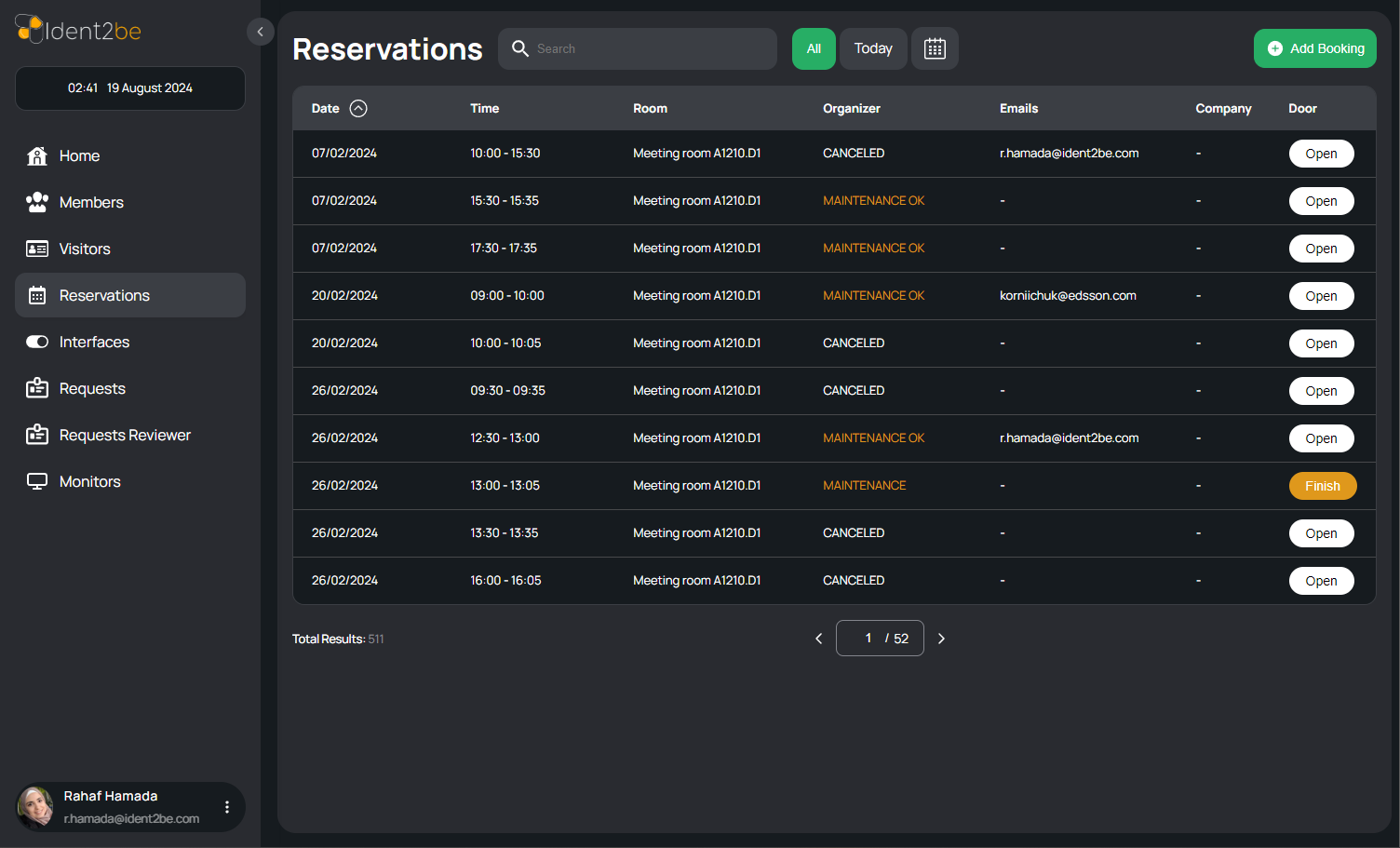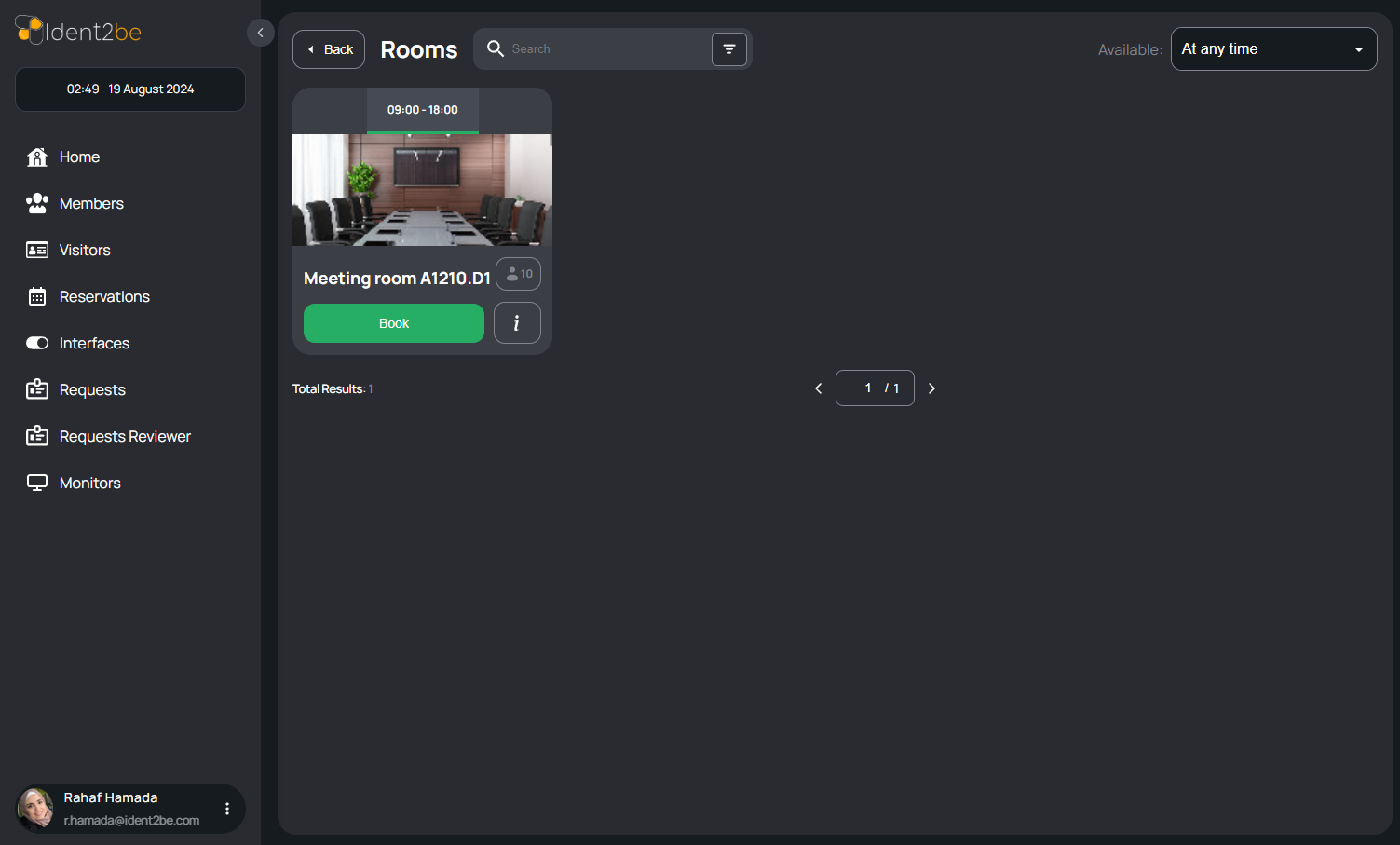Reservations: verschil tussen versies
| Regel 25: | Regel 25: | ||
</ul> | </ul> | ||
| − | == | + | [[ Booking ]] |
| − | The | + | |
| + | ==Rooms Page== | ||
| + | |||
| + | The Rooms page lists all available rooms, displaying their capacity and the time durations for which they can be booked. Users can filter rooms based on capacity, name, and available times, making it easier to find the right room for their needs. | ||
| + | |||
| + | [[Bestand:rooms.png]] | ||
| + | |||
| + | <ul> | ||
| + | <li><strong>Room List:</strong> A comprehensive list of rooms available for booking, each displaying its capacity (number of people it can accommodate) and the time slots during which the room is available.</li> | ||
| + | <li><strong>Capacity Filter:</strong> Users can filter the list by room capacity, selecting rooms that meet the size requirements for their event or meeting.</li> | ||
| + | <li><strong>Name Filter:</strong> A filter that allows users to sort or search rooms by their names, making it easier to find specific rooms.</li> | ||
| + | <li><strong>Time Filter:</strong> Users can also filter rooms by available time slots, helping them find rooms that fit their scheduling needs.</li> | ||
| + | </ul> | ||
Versie van 25 aug 2024 om 21:32
Reservations Page
The Reservations page provides a comprehensive overview of all conference room bookings within the company. The page displays a table listing essential details such as the date, time, room, organizer, associated emails, company name, and door status for each reservation. Users have the option to open the door of the booked room directly from the page and can also initiate new room bookings via the "Add Booking" button, which redirects to the rooms page. This page facilitates easy management and monitoring of room reservations, ensuring smooth coordination of company events and meetings.
- Table of Results: The page features a table that lists all current reservations with the following columns:
- Date: Displays the date of the reservation.
- Time: Shows the time the room is reserved.
- Room: Indicates the specific room that is booked.
- Organizer: Lists the name of the person who made the reservation.
- Emails: Displays the email addresses associated with the reservation, typically those of the organizer and attendees.
- Company: Indicates the company involved in the reservation, if applicable.
- Door: A status indicator showing whether the door to the reserved room is open or closed.
- Open Door Button: A button is available for each reservation that allows the user to open the door to the booked room, providing immediate access when necessary.
- Add Booking Button: Located prominently on the page, this button redirects users to the rooms page where they can book a new room for their event or meeting.
Rooms Page
The Rooms page lists all available rooms, displaying their capacity and the time durations for which they can be booked. Users can filter rooms based on capacity, name, and available times, making it easier to find the right room for their needs.
- Room List: A comprehensive list of rooms available for booking, each displaying its capacity (number of people it can accommodate) and the time slots during which the room is available.
- Capacity Filter: Users can filter the list by room capacity, selecting rooms that meet the size requirements for their event or meeting.
- Name Filter: A filter that allows users to sort or search rooms by their names, making it easier to find specific rooms.
- Time Filter: Users can also filter rooms by available time slots, helping them find rooms that fit their scheduling needs.