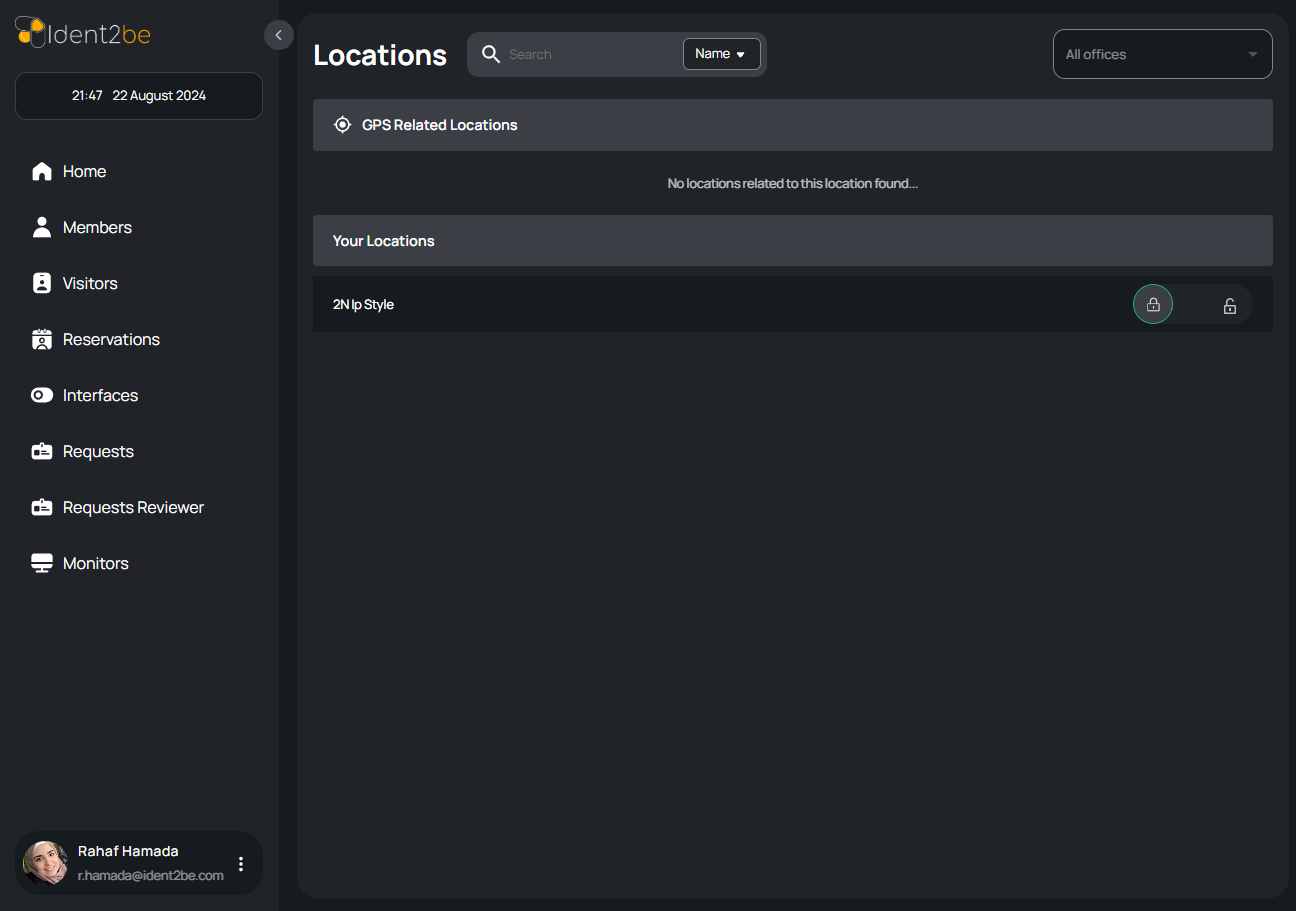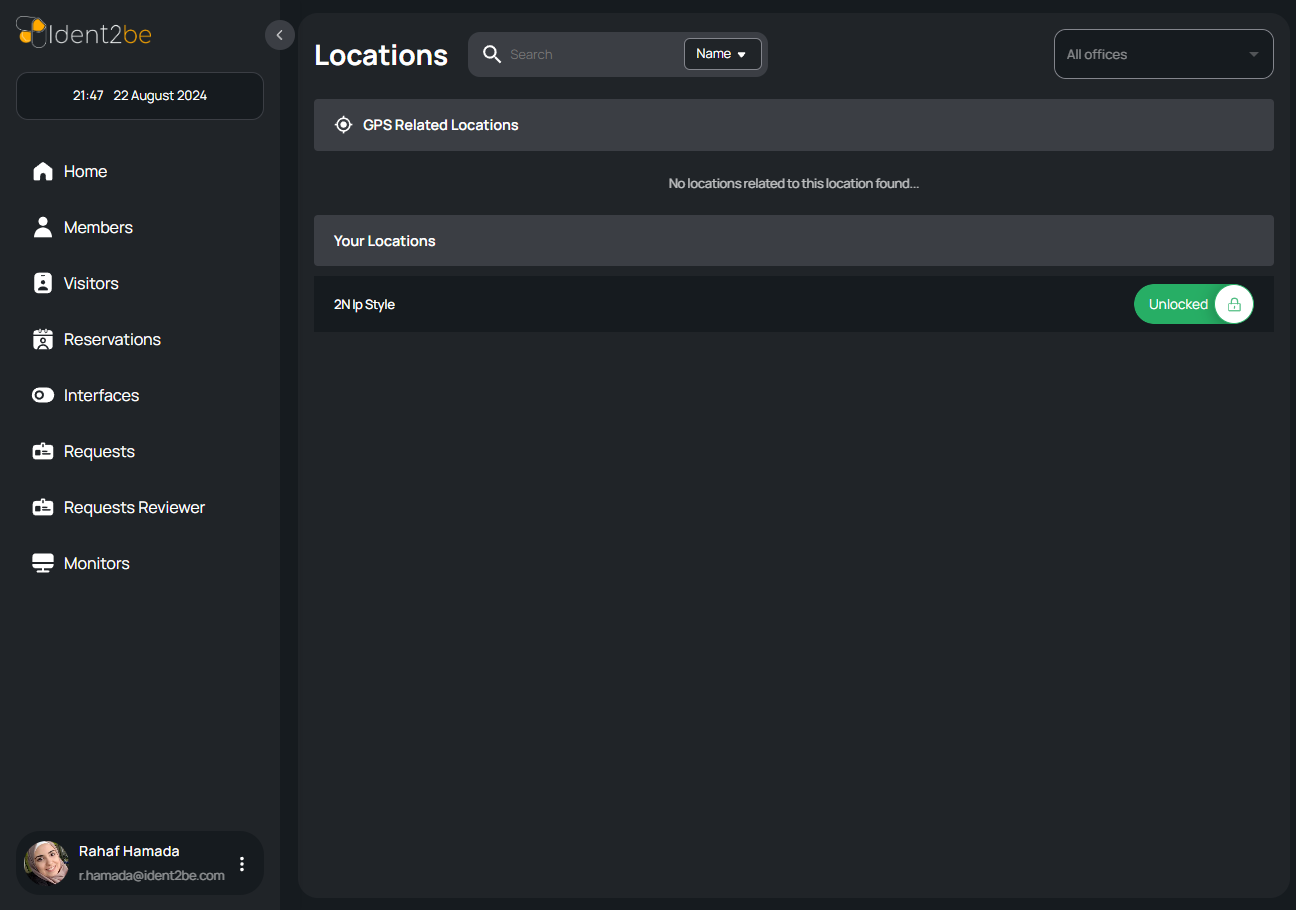Locations: verschil tussen versies
(Nieuwe pagina aangemaakt met '== Locations Page == The Locations Page is designed to display and manage various locations relevant to the user, organized into two distinct sections. The first se...') |
(geen verschil)
|
Versie van 22 aug 2024 om 19:13
Locations Page
The Locations Page is designed to display and manage various locations relevant to the user, organized into two distinct sections. The first section lists GPS-related locations, providing users with data linked to geographical positioning. The second section features the user's personal location data, offering customized information that the user has defined or frequently uses. Each location entry is displayed in a tabular format, and users can interact with these entries by sliding a button on the right side of the row to open a specific location, making it accessible for further actions or modifications. This page is essential for users who need to keep track of multiple locations for different purposes and ensures a user-friendly interface for managing and accessing these locations.
- Locations Table: The page displays locations in a tabular format, neatly organizing the data into rows and columns for easy viewing and interaction. Each row corresponds to a specific location, and the table is divided into two sections based on the type of location data.
- GPS-Related Locations Section: This section of the table lists all locations that are associated with GPS coordinates. These are typically external locations tied to geographical positioning systems, allowing users to view and interact with locations based on their global position.
- My Locations Data Section: This section displays locations that are specifically defined by the user. These could include frequent or favorite locations, customized for personal or business use, and not necessarily linked to GPS data. This section provides users with quick access to locations that are significant to them.
- Open Location Button: Each location in the table is equipped with a sliding button located on the right side of the row. By sliding this button, users can open the corresponding location, making it active and available for further actions, such as navigation, editing, or monitoring.
- User Interaction: The page is designed to be interactive, allowing users to easily toggle between locations and manage their data efficiently. The sliding button ensures that locations can be quickly accessed without navigating away from the table view, enhancing the overall user experience.
Summary
The Locations Page allows users to manage and access both GPS-related and personal locations through a tabular interface. It features two sections for different types of location data, and each location can be opened by sliding a button, facilitating easy interaction and management of location information.