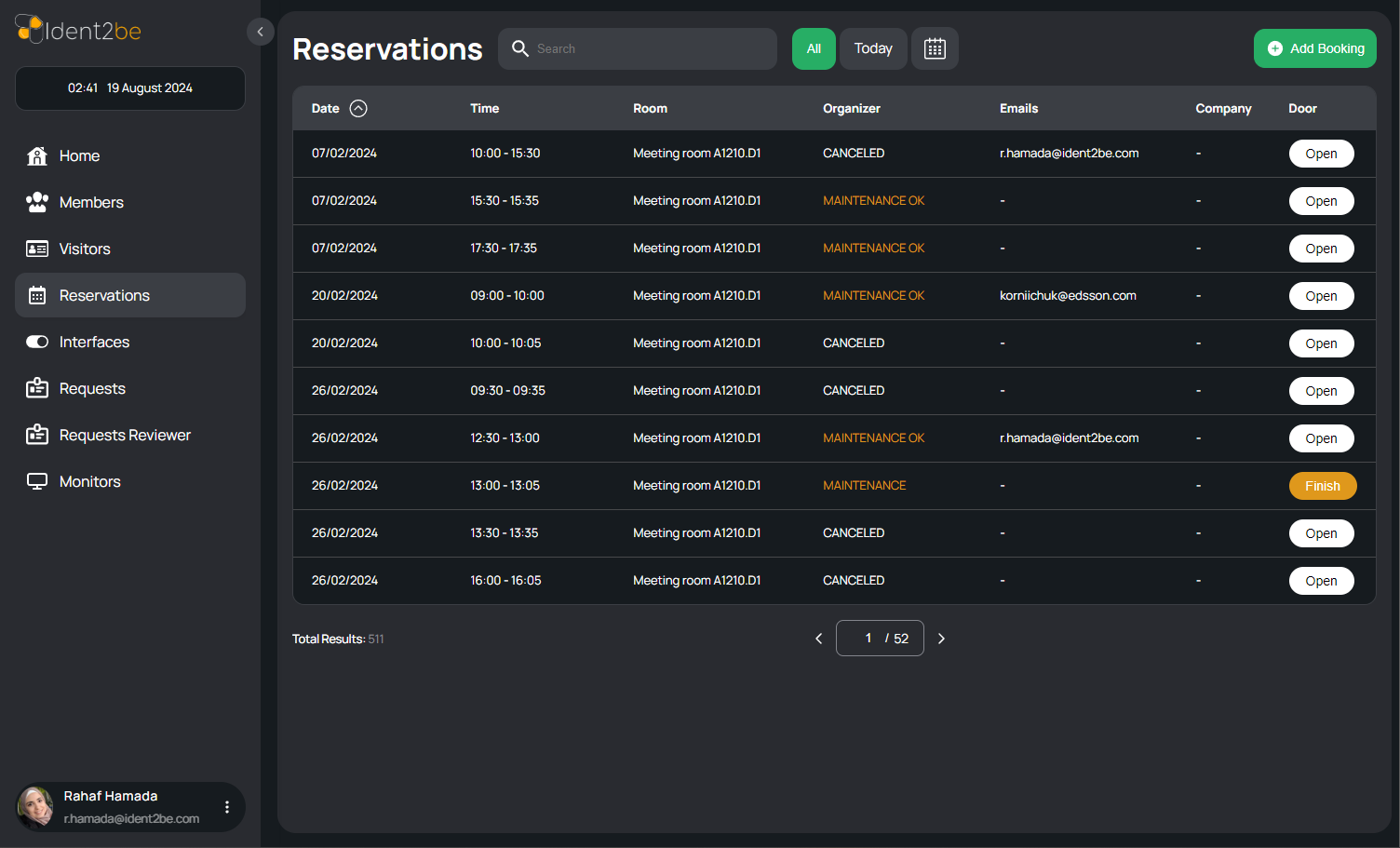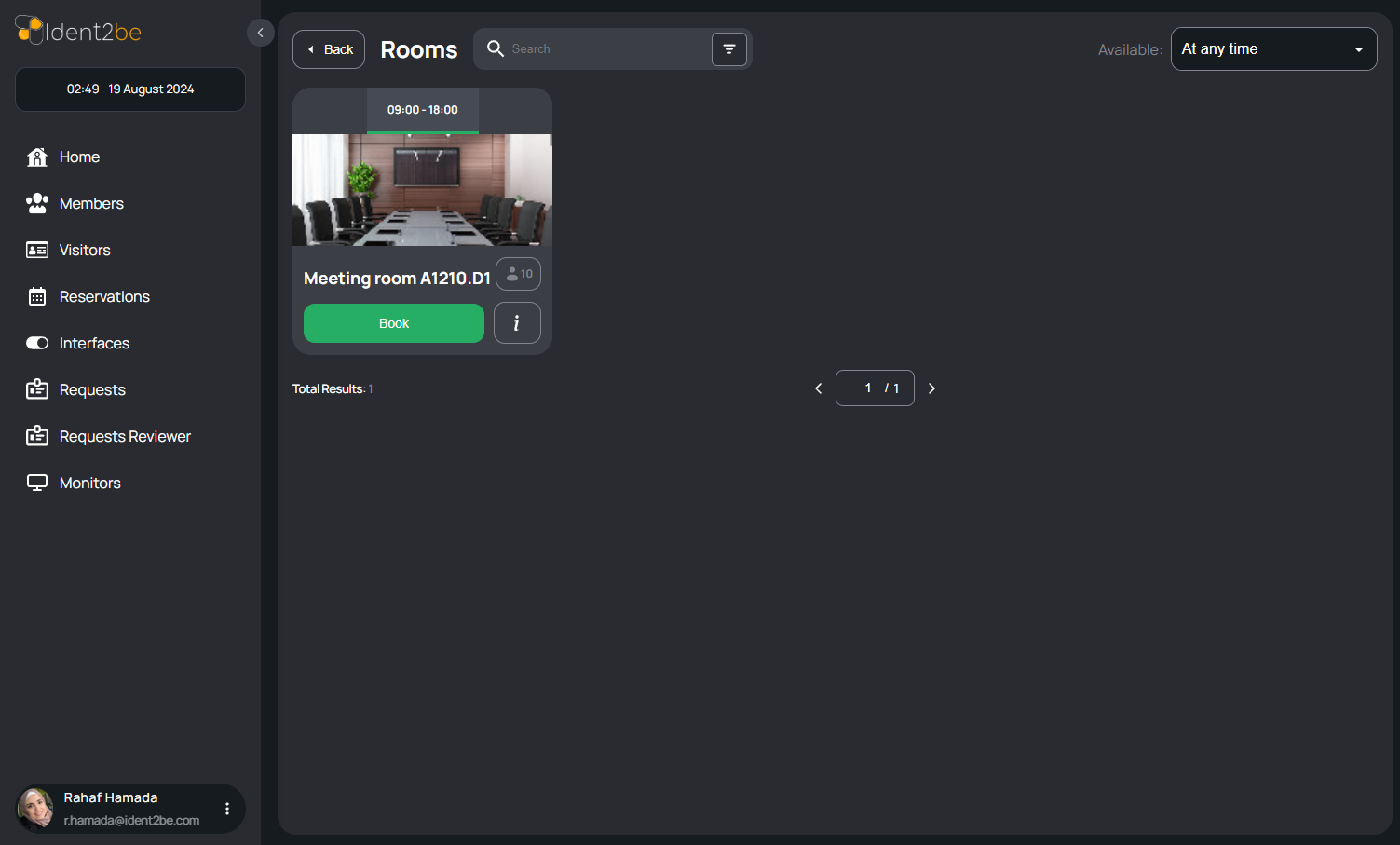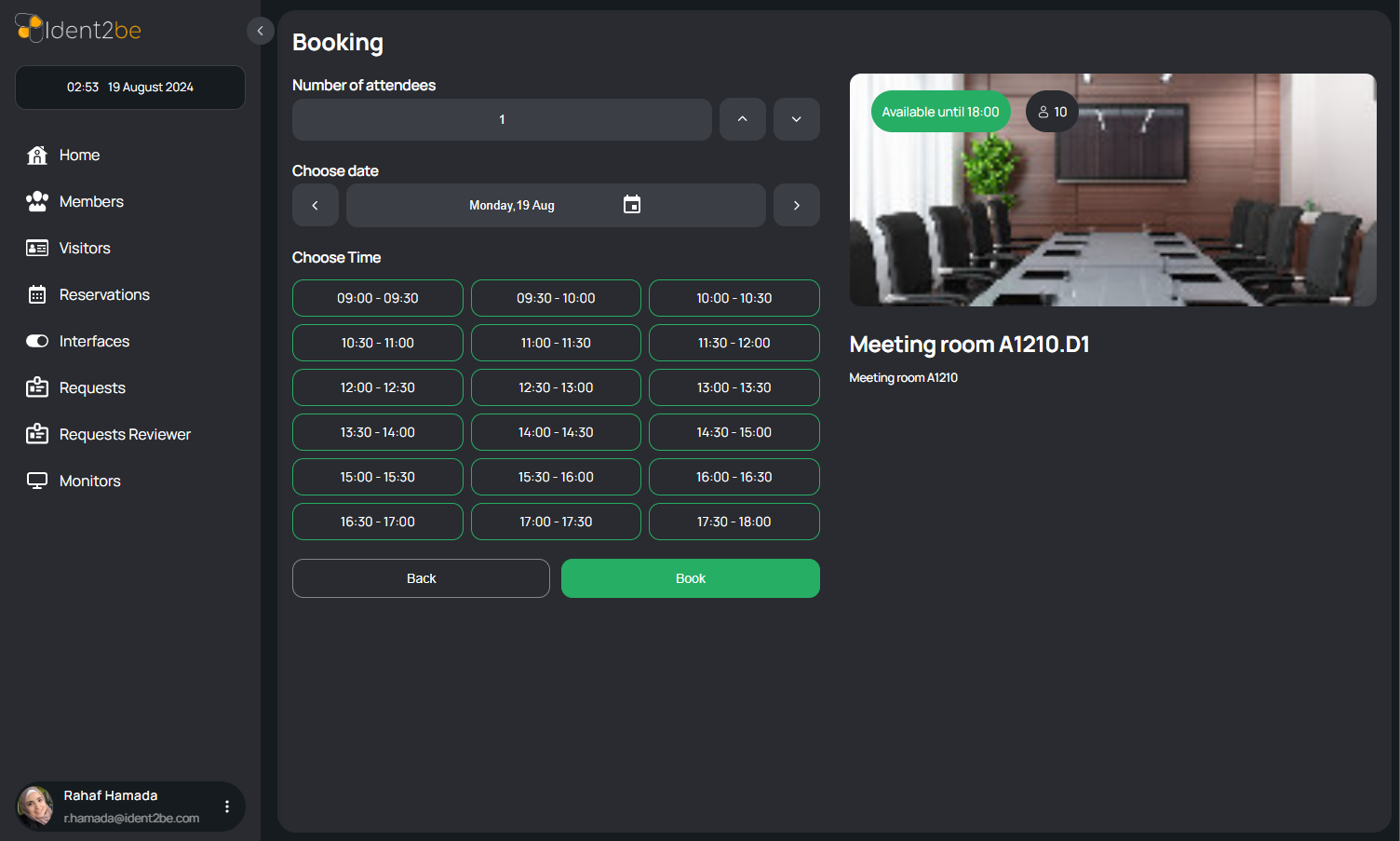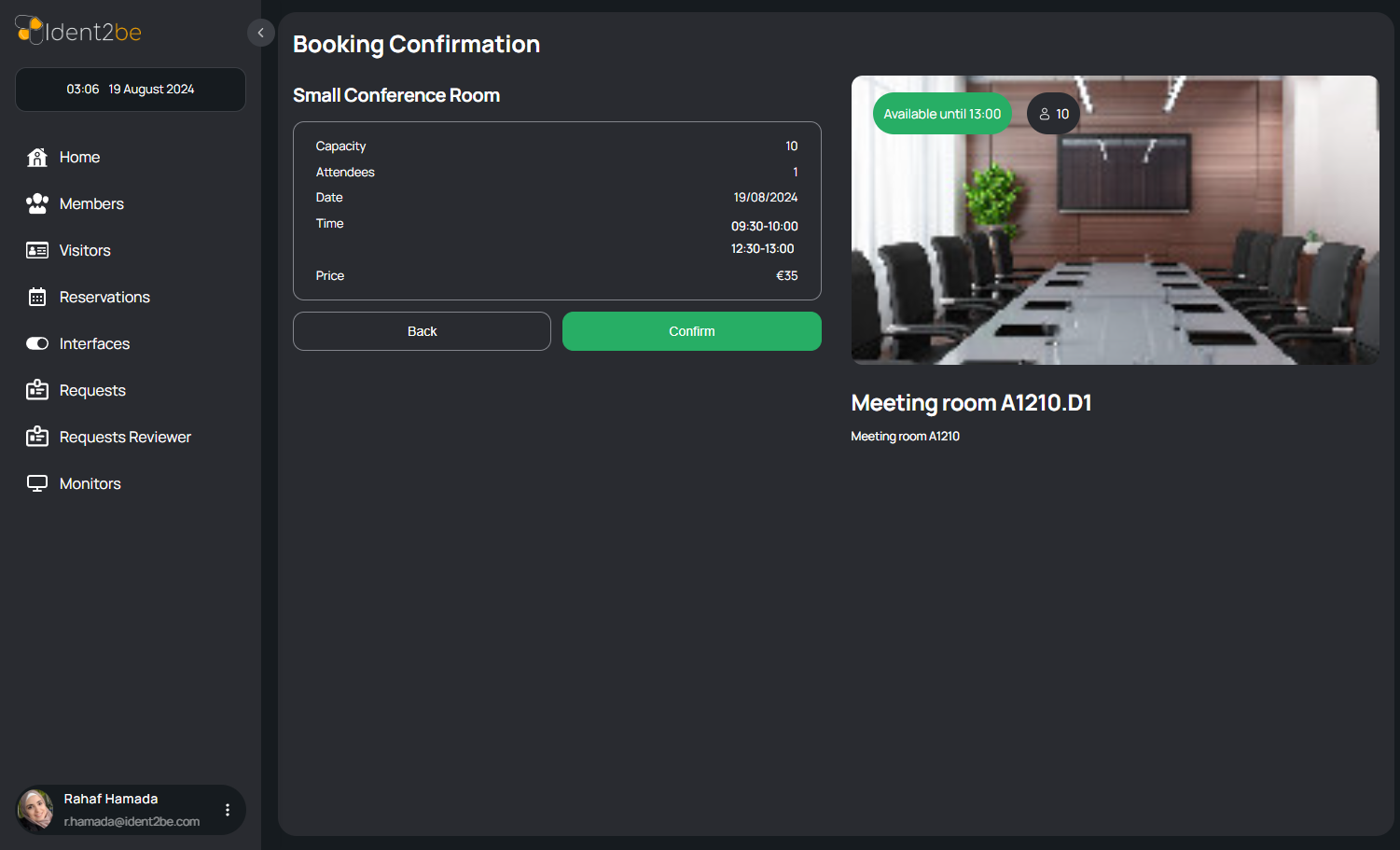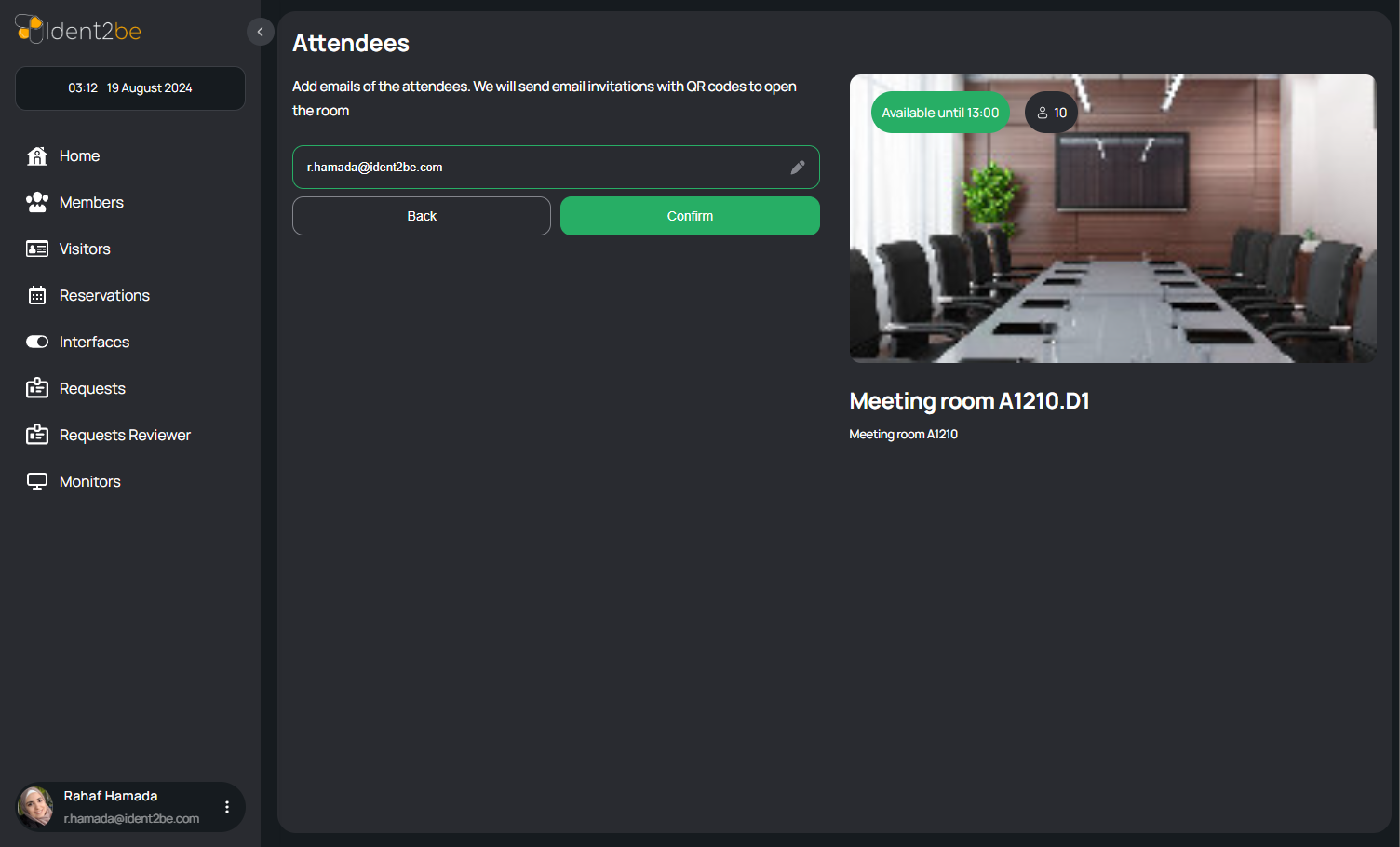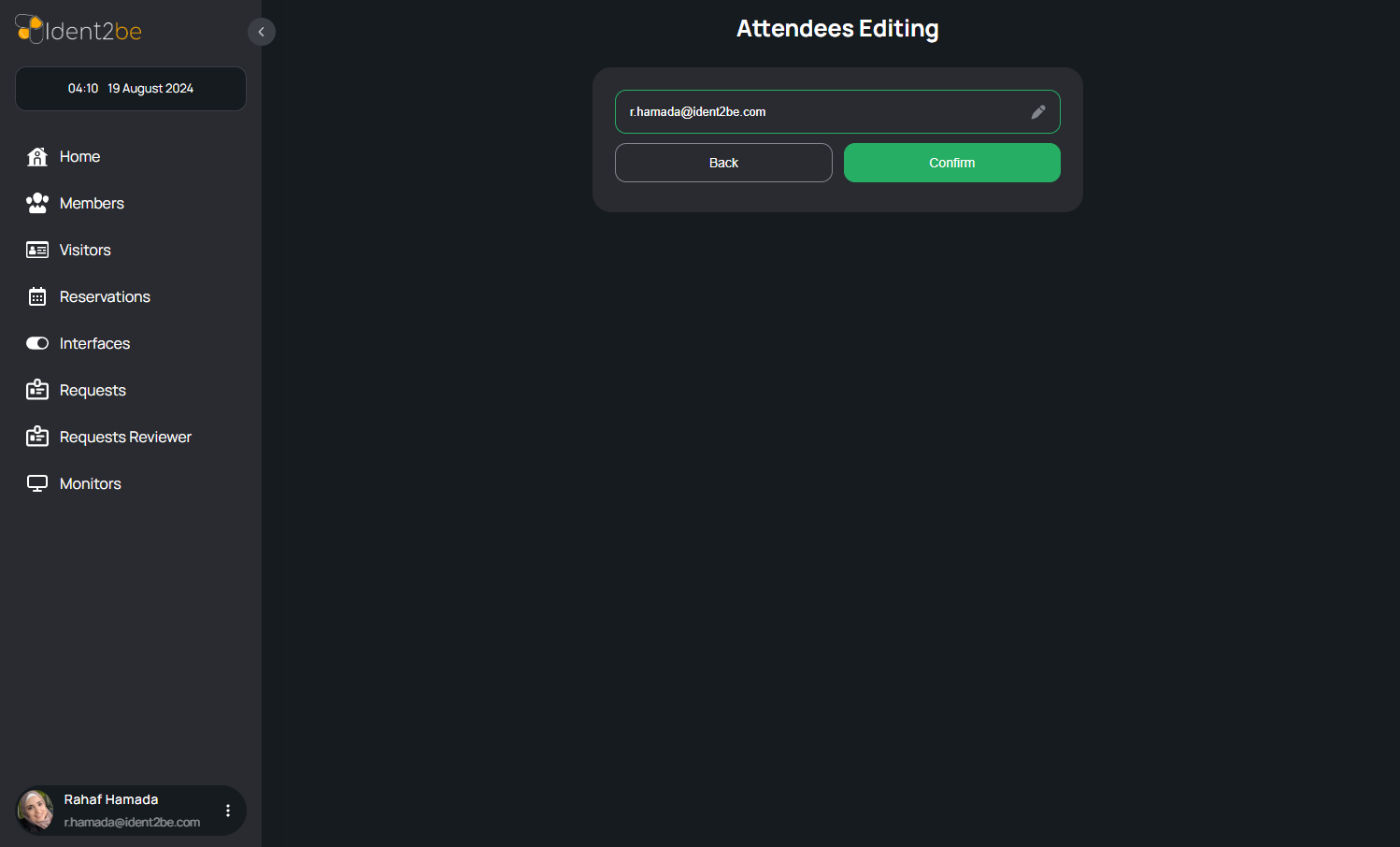Reservations
Inhoud
Reservations
The Reservations page provides a comprehensive overview of all conference room bookings within the company. The page displays a table listing essential details such as the date, time, room, organizer, associated emails, company name, and door status for each reservation. Users have the option to open the door of the booked room directly from the page and can also initiate new room bookings via the "Add Booking" button, which redirects to the rooms page. This page facilitates easy management and monitoring of room reservations, ensuring smooth coordination of company events and meetings.
- Table of Results: The page features a table that lists all current reservations with the following columns:
- Date: Displays the date of the reservation.
- Time: Shows the time the room is reserved.
- Room: Indicates the specific room that is booked.
- Organizer: Lists the name of the person who made the reservation.
- Emails: Displays the email addresses associated with the reservation, typically those of the organizer and attendees.
- Company: Indicates the company involved in the reservation, if applicable.
- Door: A status indicator showing whether the door to the reserved room is open or closed.
- Open Door Button: A button is available for each reservation that allows the user to open the door to the booked room, providing immediate access when necessary.
- Add Booking Button: Located prominently on the page, this button redirects users to the rooms page where they can book a new room for their event or meeting.
Rooms Page
The Rooms page lists all available rooms, displaying their capacity and the time durations for which they can be booked. Users can filter rooms based on capacity, name, and available times, making it easier to find the right room for their needs.
- Room List: A comprehensive list of rooms available for booking, each displaying its capacity (number of people it can accommodate) and the time slots during which the room is available.
- Capacity Filter: Users can filter the list by room capacity, selecting rooms that meet the size requirements for their event or meeting.
- Name Filter: A filter that allows users to sort or search rooms by their names, making it easier to find specific rooms.
- Time Filter: Users can also filter rooms by available time slots, helping them find rooms that fit their scheduling needs.
Booking Page
The Booking page allows users to view detailed information about a room, including its name, capacity, image, and description. Users can also input the number of attendees, select a reservation date, and choose time slots to complete the booking process.
- Room Details: Displays key information about the selected room, including:
- Name: The name of the room.
- Capacity: The maximum number of people the room can accommodate.
- Image: A visual representation of the room, helping users get a better idea of the space.
- Description: A brief overview of the room's features and any additional relevant details.
- Number of Attendees: An input field where users specify the number of people attending the event or meeting in the selected room.
- Date of Reservation: A date picker to select the desired date for the room reservation.
- Time Slots: Options to choose specific time slots during which the room will be reserved, ensuring availability during the event or meeting.
Booking Confirmation Page
The Booking Confirmation page displays all the details of the selected room and the information provided on the Booking page, including the reservation price. Users can review these details and, if satisfied, press "Confirm" to finalize the booking.
- Room Details: Displays the room's name, capacity, image, and description, as well as the specific details entered during the booking process.
- Booking Information: Shows the number of attendees, reservation date, and selected time slots, as specified on the Booking page.
- Price: Displays the total cost of the reservation, calculated based on the room and time slots chosen.
- Confirmation Button: A prominent "Confirm" button that users can press to finalize the reservation if all the details are correct.
Attendees
The Attendees Page is a crucial component of the conference room booking system, designed to streamline the process of reserving a room and managing attendee information. This page provides users with essential details about the room and facilitates input for key reservation elements. The page is structured as follows:
- Room Details
- Capacity: Shows the maximum number of people the room can accommodate.
- Name: Displays the name of the room.
- Image: Provides a visual representation of the room.
- Description: Offers additional details about the room's features and amenities.
- Reservation Inputs
- Room Host: An input field for entering the information of the person hosting the event or meeting.
- Attendees: Input fields to add and manage the list of attendees for the event. This section allows for entering names and possibly other details of the participants.
Edit Attendees
The Attendees Edit Page allows users to manage attendee information by adding new attendees or editing existing ones. The page structure includes:
- Add New Attendee
- Input fields for entering details of a new attendee.
- Edit Existing Attendee
- Sections for modifying information of existing attendees.