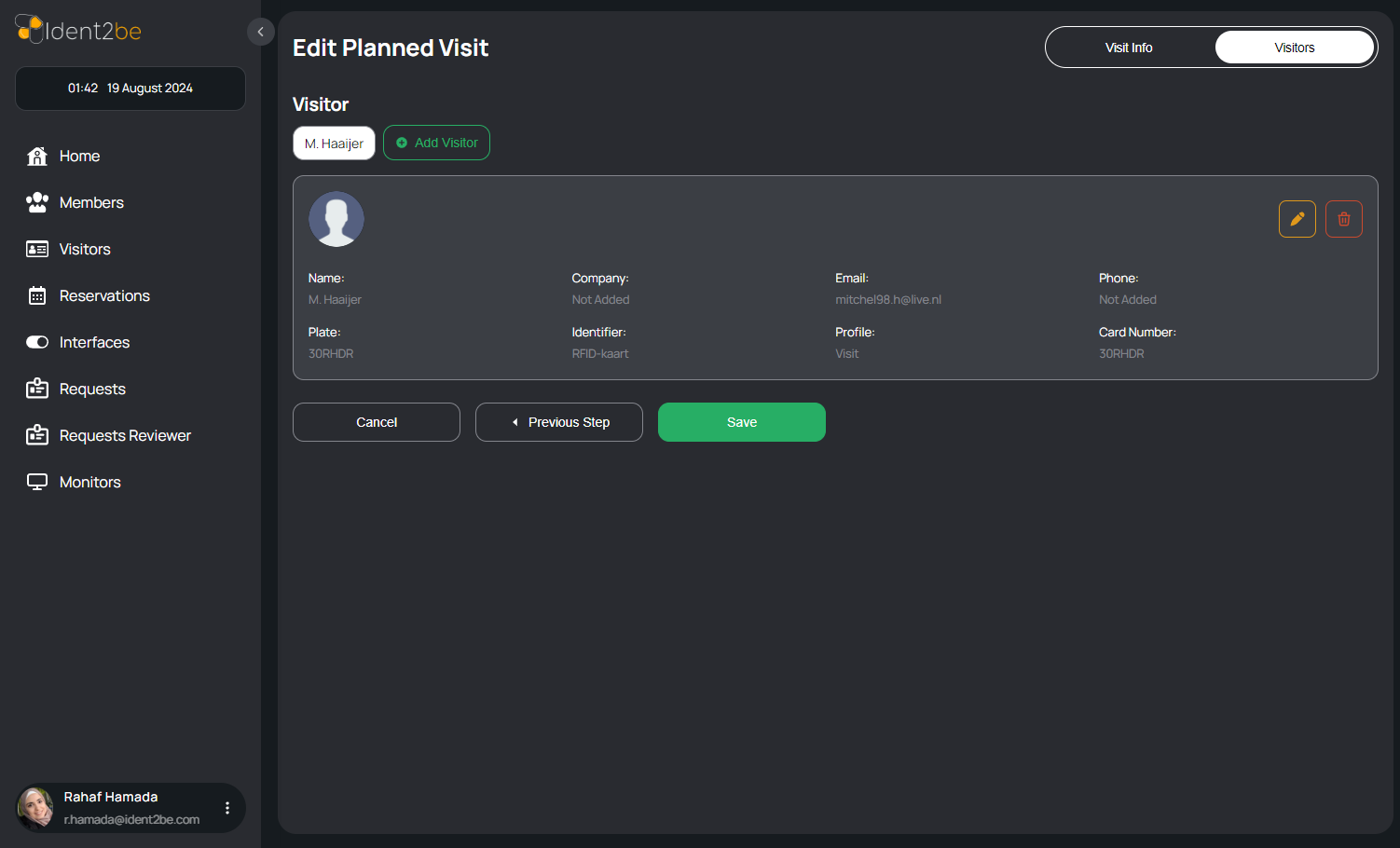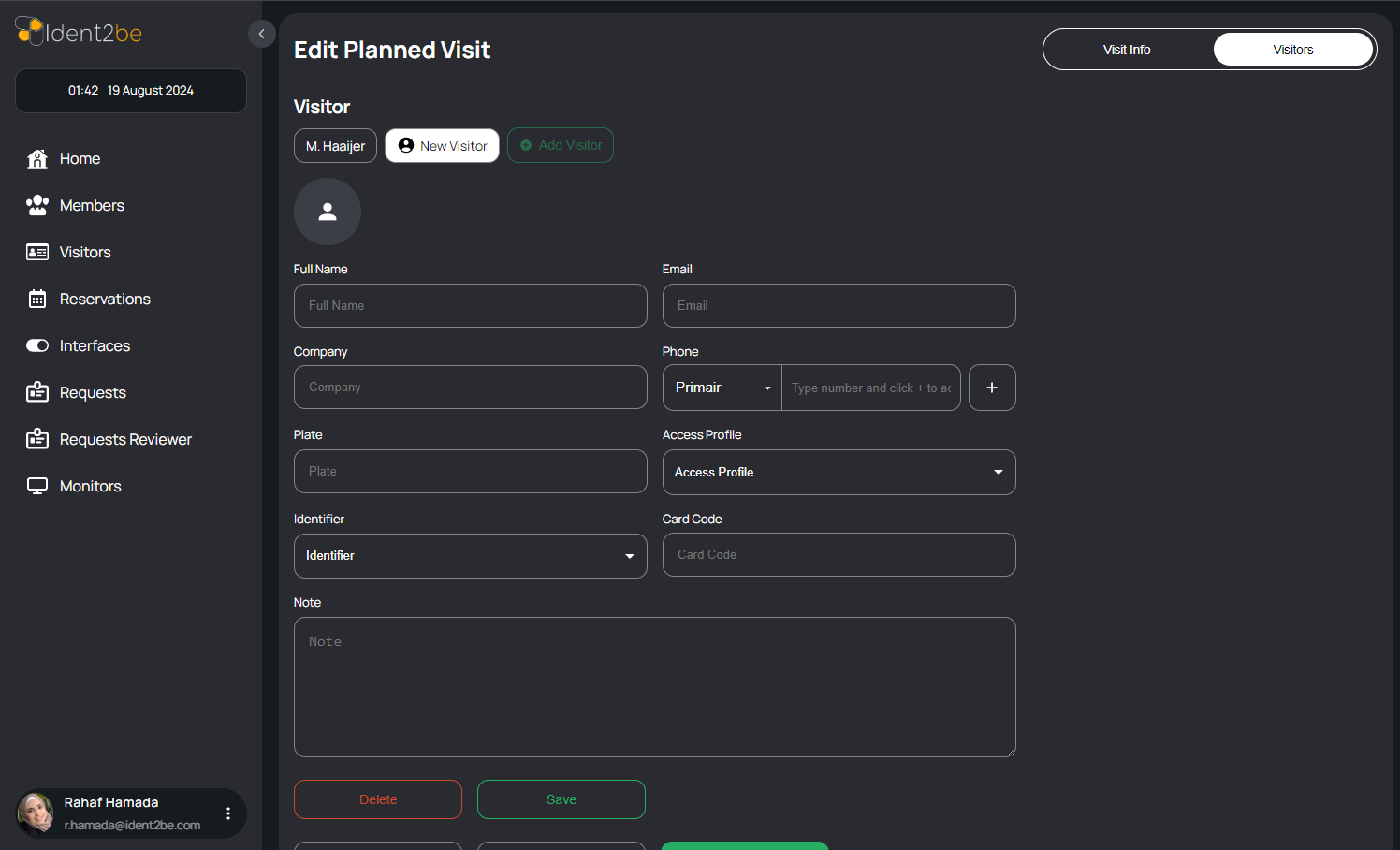Update Visit
Edit Planned Visit Page
The Edit Planned Visit page allows users to manage and modify details of a pre-scheduled visit. This page is divided into two key sections: the Visit Info tab and the Visitors tab. The Visit Info tab provides fields for selecting the associated member, setting the visit's date and time, specifying access days, and determining the visit's location. The Visitors tab enables users to manage the list of visitors by adding new visitors, editing their details, and updating their visit status. This page ensures that all necessary information is easily accessible and editable to accommodate changes in visit planning.
Visit Info Tab
- Member Selection: A dropdown input where users can select the member associated with the visit. The selected member will be the host for the planned visit.
- Visit Date (from and to): Date pickers that allow users to select the start and end dates for the visit. This helps define the visit's duration.
- Visit Time (from and to): Time pickers that allow users to specify the start and end times for the visit, providing precise scheduling for the visit's duration.
- Access on Days of the Week: A dropdown menu where users can choose the specific days of the week when the visit will be active, ensuring that the visit is aligned with the member's availability.
- Location: An input field where users can enter the location for the visit. This could be a specific conference room, office, or other relevant location within the company's premises.
- Save and Next Step Buttons: Buttons to either save the entered visit information or move to the next step, which is adding visitors.
Visitors Tab
- Visitor List: A section that displays a list of visitors already added to the planned visit. This list includes details such as the visitor's name, company, and status.
- Add Visitor: An option to add new visitors to the planned visit. This will bring up a form where users can input visitor details.
- Visitor Details: For each visitor, users can enter specific details such as name, company, date and time of arrival, and any other relevant information. Users can also update or delete visitor information as needed.
- Visitor Status: Users can view and update the status of each visitor (e.g., registered, checked-in) to keep track of their visit.
- visit Info Tab: Review the details for the entire group of visitors, including the member being hosted (start typing the member's name to see matching results), the date and time of the visit (required), the valid days for the visit, and the location. .
- visitor info Tab: Review the individual information for each visitor. You can delete a visitor from the group if needed. Finally, click "Save" to complete the process and update the visit with all the current visitors. .
Summary
The Edit Planned Visit page offers a streamlined interface for updating the details of an already scheduled visit. With two main sections, users can easily modify visit information such as the member involved, date, time, access days, and location. Additionally, the page provides the ability to manage and update the list of visitors associated with the visit, ensuring all details are accurate and up-to-date. This page is designed to simplify the process of adjusting planned visits, making it efficient to handle any changes that may arise.