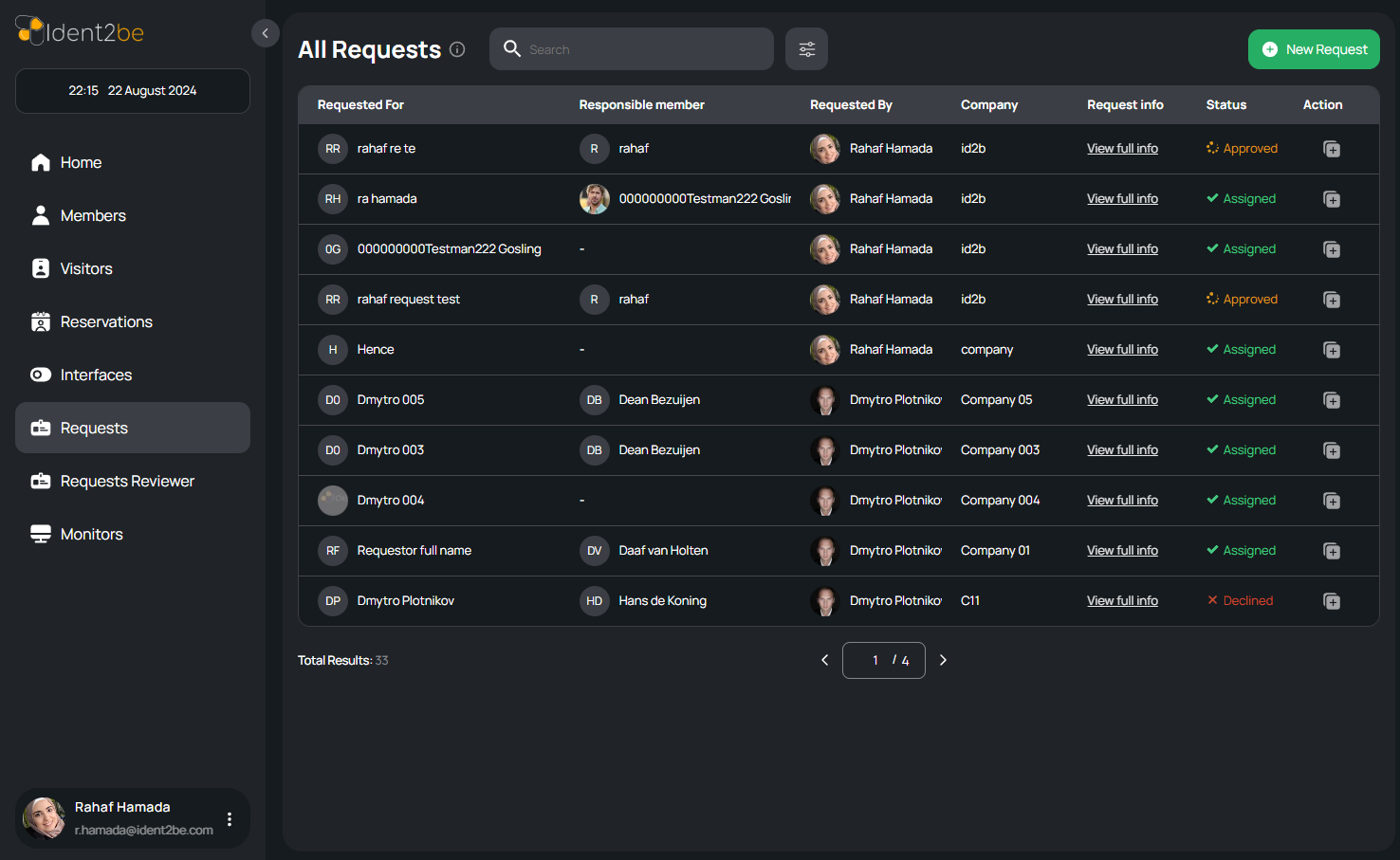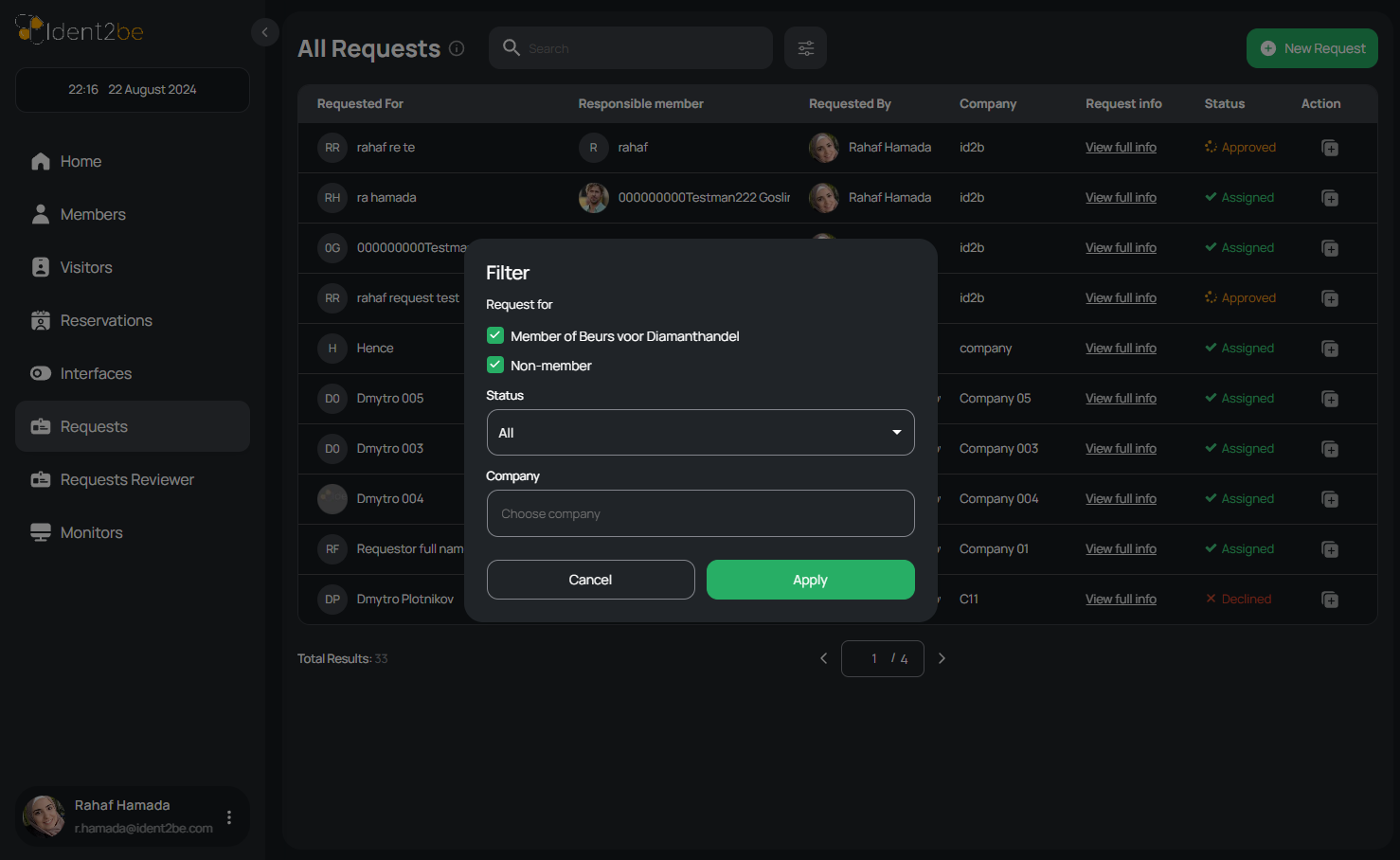Requests
The Requests Page is an essential feature within the system, allowing users to view and manage all the requests they have made. This page displays a comprehensive table where each row represents a single request, detailing various aspects such as the intended recipient, the responsible member overseeing the request, and the originator of the request. Additionally, it includes specific columns for company information, a link to request details, the current status of the request, and an action button offering quick options to edit or duplicate the request. The page also integrates a filter modal, which provides users with the ability to narrow down the list of requests based on specific criteria such as whether the request is for a member or non-member, the status of the request, and the associated company. This functionality is crucial for users who need to track, manage, and refine their request-related activities in an organized and efficient manner.
- Requests Table: The main feature of the page is a table that lists all requests made by the user. Each row in the table represents an individual request and includes multiple columns that provide detailed information about the request.
- Requested For: This column identifies the user for whom the request was made. It could be a member of the company or a non-member, providing clarity on the request’s intended recipient.
- Responsible Member: This column indicates the member of the company who is responsible for the user that the request is for. This information helps in identifying who is overseeing the request and ensuring that it is properly managed.
- Requested By: This column shows the name of the user who initiated the request. This is useful for tracking who is responsible for making the request, particularly in cases where multiple users are involved in request management.
- Company: The company column displays the name of the company associated with the request. This is particularly important in environments where requests may span multiple companies, allowing users to quickly identify the relevant organization.
- Request Info Link: This column contains a link that directs the user to a detailed information page about the request. By clicking this link, users can access more in-depth information about the request’s purpose, history, and any related actions.
- Request Status: This column shows the current status of the request, such as pending, approved, or denied. This helps users keep track of where each request stands in the process and take action if needed.
- Action Button: Each row includes an action button with two icons—one for editing the request and another for duplicating it. These options provide users with quick access to modify existing requests or create new ones based on existing templates.
- Filter Modal: The page includes a filter modal that allows users to refine the list of requests displayed in the table. Users can filter requests based on whether they are for a member or non-member, the status of the request, and the company associated with the request. This feature enhances the user’s ability to quickly locate and manage specific requests based on defined criteria.
Summary
The Requests Page displays a detailed table of user-made requests, offering columns for requested user, responsible member, request originator, company, request info, status, and action buttons. A filter modal enhances search efficiency by allowing filtering by member status, request status, and company.